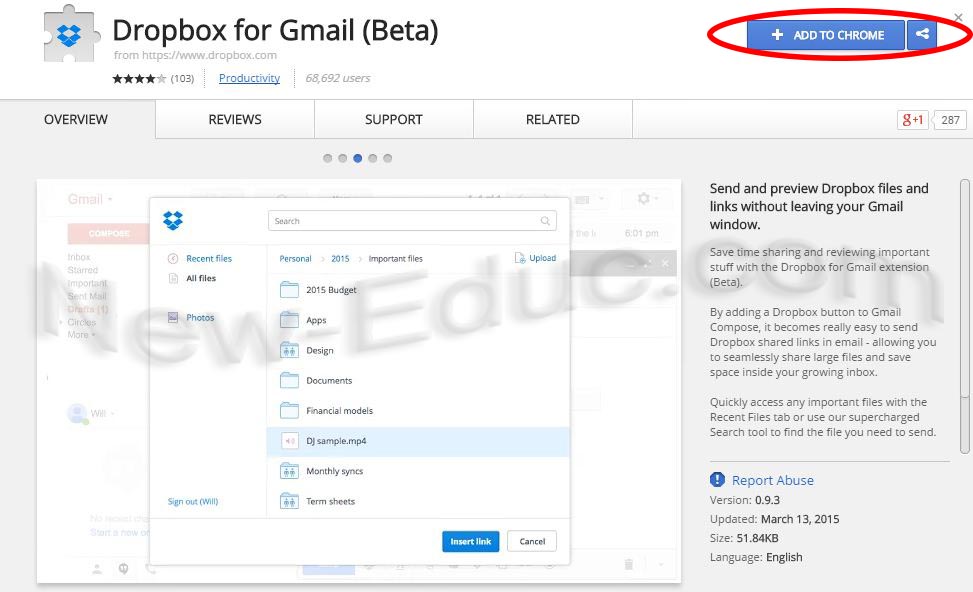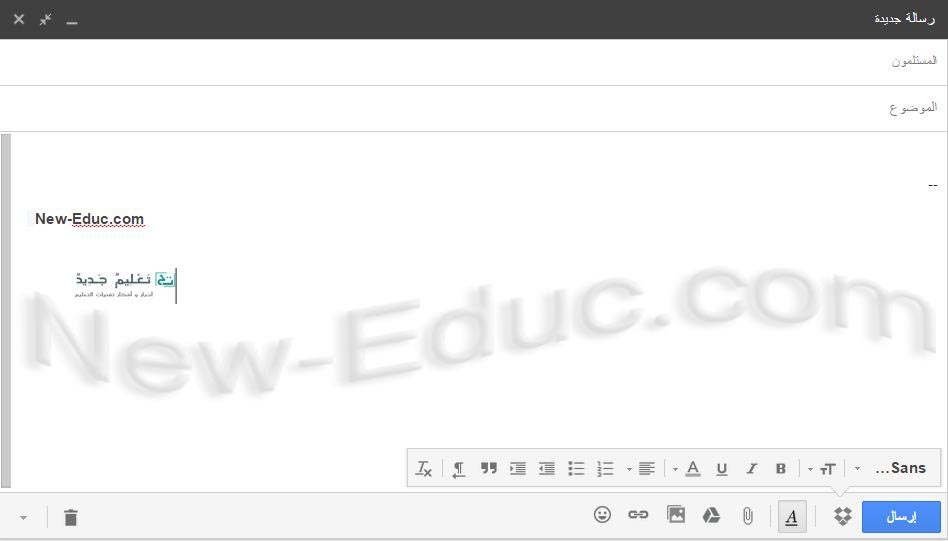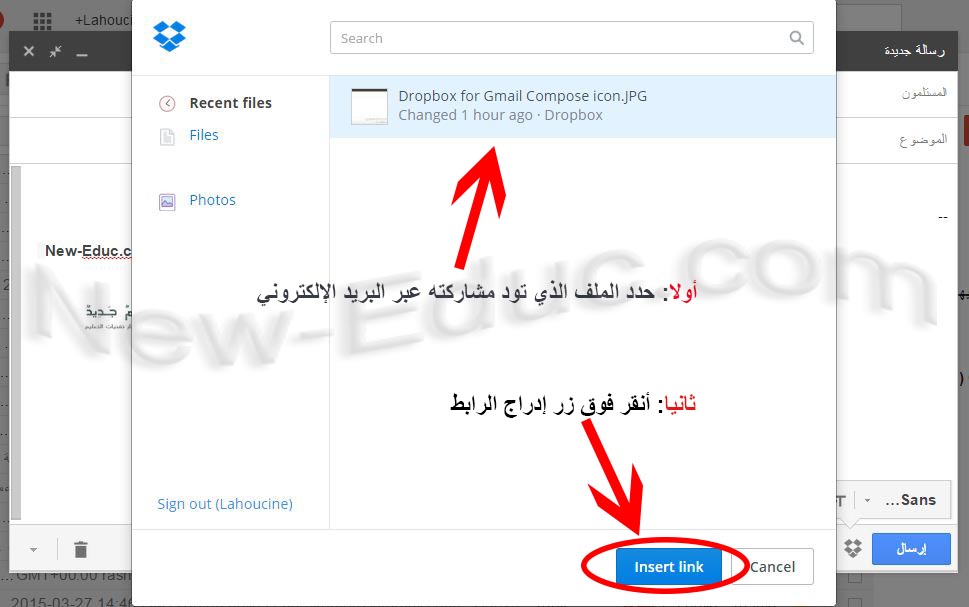Dropbox recently launched a new extension for Google Chrome to help Gmail users access Dropbox files and share them with others without having to leave the Gmail window.
When you install Dropbox for Gmail , a Dropbox icon will be added to your email. By clicking on the add icon, you will have instant access to your documents and files on Dropbox, where you can choose what you want to share and its link will automatically appear in your e-mail.
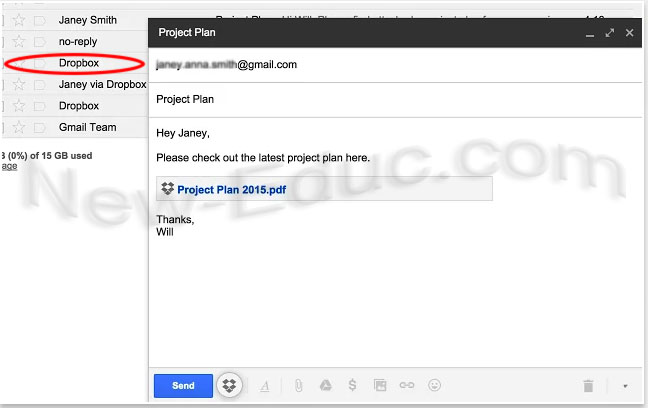
Dropbox Gmail also gives you quick access to any of your important files using the "Recent Files" tab or by using the "Super Dropbox" search tool to find the file you want to send. This extension also enables preview of Dropbox files that have been shared with you via emails.
Steps to use Dropbox Gmail
1- Install the Dropbox Gmail extension
2- After logging into your Gmail account, click " Compose " to write a new message.
3- To add your dropbox link to your post, click on the Dropbox icon at the bottom of the compose window.
Select the file you want to share, then click on the Insert Link button as shown in the image.
It is noteworthy that Dropbox is one of the most famous cloud storage tools , it was designed in 2007, and it works to store user files, and it also enables the sharing and exchange of files between more than one person on the web. Dropbox gives new users a storage space of up to 2 GB, and the user can raise this space to 18 GB for free, but under certain conditions, and it is also possible to increase the space to 100 GB for a fee. Dropbox, with its various services, won many awards, and many international newspapers praised its quality and advantages